What is Delegate Access?
Delegate Access allows you to invite collaborators to work within your LiGo workspace without sharing your login credentials. You can assign different permission levels based on their role – from fully managing the account to simply viewing what's happening.
Available Roles and Permissions
| Rolle | View Content & Analytics | Create & Publish Posts | Edit Account Settings | Manage Billing | Invite Other Delegates |
|---|---|---|---|---|---|
| Administrator | ✅ Ja | ✅ Ja | ✅ Ja | ✅ Ja | ✅ Ja |
| Redakteur | ✅ Ja | ✅ Ja | ✅ Ja | ❌ Nein | ❌ Nein |
| Betrachter | ✅ Ja | ❌ Nein | ❌ Nein | ❌ Nein | ❌ Nein |
Important Notes:
- No delegate can currently access your CRM data (My Leads section) or generate comments using the Chrome Extension on your behalf.
CRITICAL: Only the account owner can connect their LinkedIn profile to their LiGo account.
- Delegates cannot use the Profile Switcher or any other method to link LinkedIn accounts to accounts they have delegate access to. The LinkedIn connection must be done by logging into the actual account owner's LiGo account. This restriction exists for security and authentication purposes - there is no workaround for this limitation.
Key Use Cases
1. Für Gründer und Solopreneure, die mit Ghostwritern zusammenarbeiten
Give your ghostwriter or virtual assistant access to create and schedule content through LiGo without sharing your LinkedIn credentials. They create the posts, while you maintain control of your account.
2. Für Organisationen, die Programme mit mitarbeitergenerierten Inhalten ausführen
Lassen Sie Ihr Social-Media-Team LinkedIn-Inhalte für mehrere Führungskräfte von einem einzigen Dashboard aus verwalten. Jede Führungskraft verbindet ihr LinkedIn einmal, dann kümmert sich Ihr Content-Team um den Rest.
3. Für Agenturen, die mehrere Kundenkonten verwalten
Verwalten Sie alle LinkedIn-Strategien Ihrer Kunden über Ihr eigenes LiGo-Dashboard, nachdem die Kunden Ihnen Zugriff gewährt haben. Jeder Kunde behält das Eigentum an seinem Konto, während Sie seine Content-Strategie vorantreiben.
Alternatively, you can create a separate LiGo account for each client and give yourself delegate access to those accounts. This allows you to maintain separate billing, content strategy, and themes for each client.
How to Navigate to Delegate Access
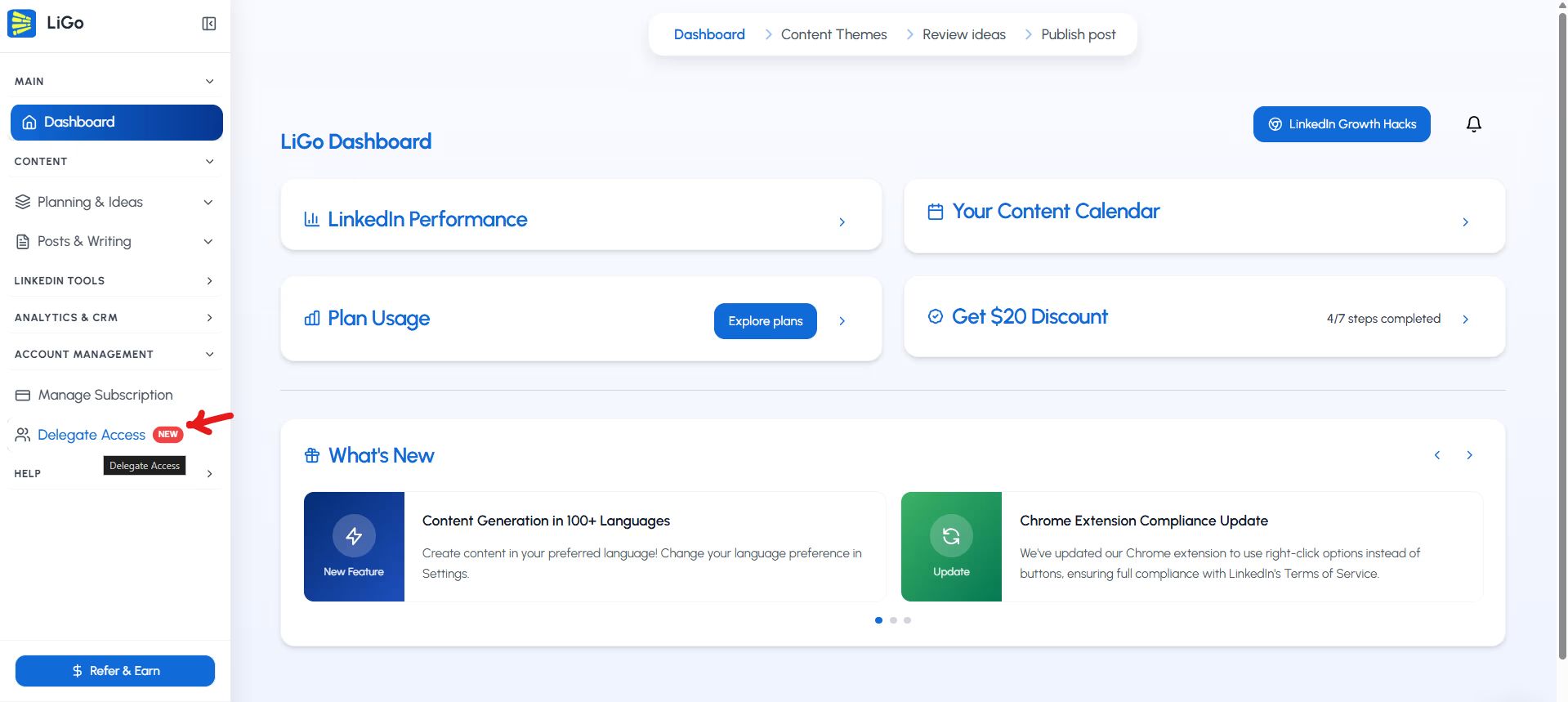
- Log into your LiGo account
- Select the "Account Management" section.
- Select the "Delegate Access" Option
How to Setup Delegate Access
- Log into your LiGo account
- Navigate to Zugriff delegieren as mentioned above
- Click "Invite Delegate"
- Enter the email address of your collaborator
- Weisen Sie ihnen eine Rolle zu: Administrator, Bearbeiter oder Betrachter
- They'll receive an email invitation with setup instructions
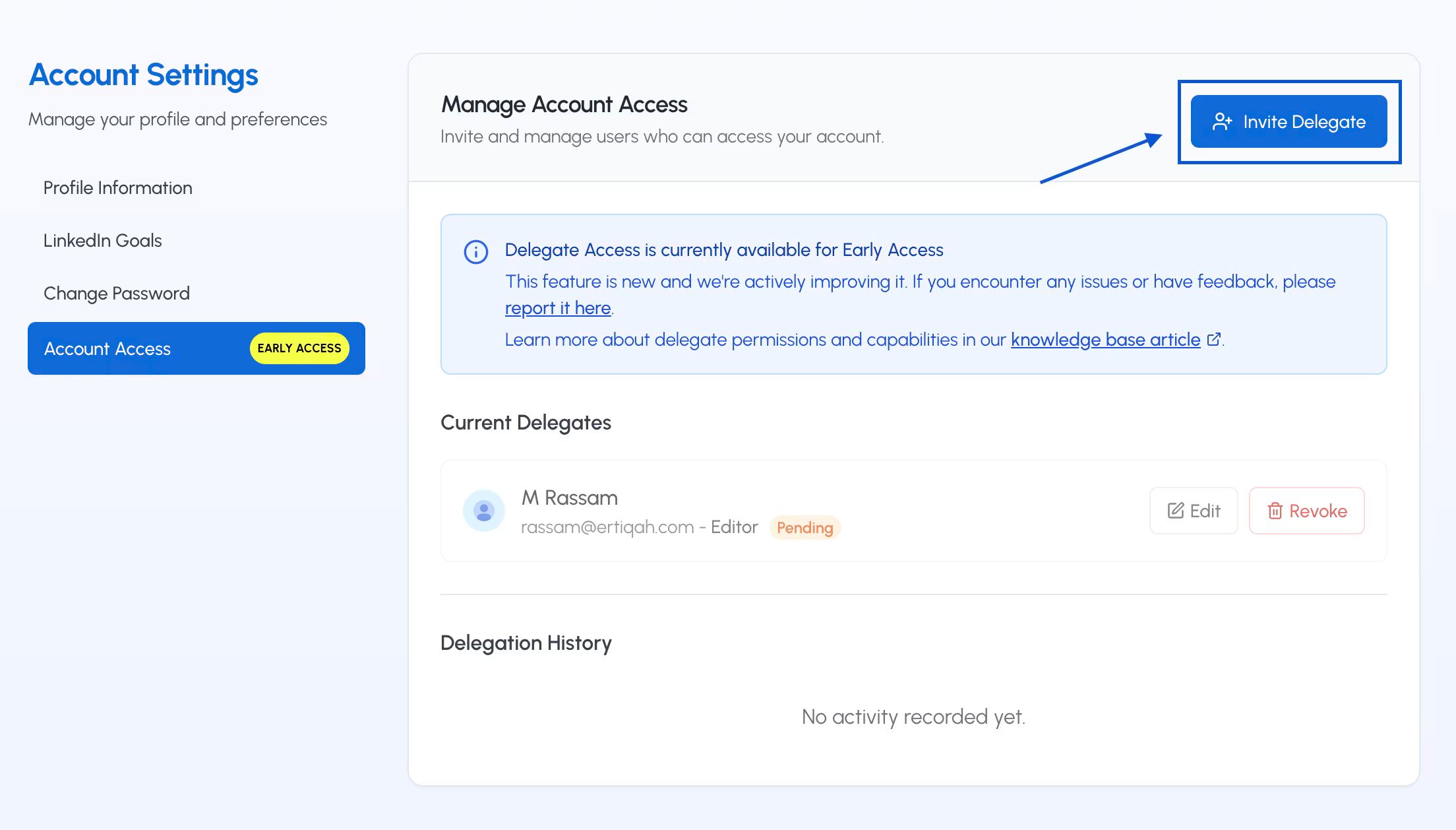
Once completed, your delegate can log into their own LiGo dashboard and take action based on the access level you've granted.
Wichtig: LinkedIn connection permissions expire after 60 days (sometimes sooner; this is by LinkedIn and is a standard security procedure to ensure refreshing of your authentication information periodically). Whenever the connection expires, or is about to expire - we send the email to the account owner - so that they can refresh their LinkedIn connection to LiGo.
Account owners need to reconnect their LinkedIn account every two months to maintain uninterrupted publishing. Remember, only the account owner can perform this reconnection - delegates cannot do this on behalf of the owner.